How to Turn off Mouse Acceleration Windows 10/11, Minecraft?
If you’re looking for ways to improve your gaming performance, mouse acceleration is one option you can try. Adjusting the settings for your mouse can help you find a balance that works best for you. Ultimately, If you’re not sure whether you want to turn off mouse acceleration, you can always experiment with different settings to see what works best for you.
Turning off mouse acceleration can be helpful if you’re trying to improve your accuracy in games or when working with graphic design programs. It can also make it easier to select small targets on the screen. Today We will discuss how to turn off mouse acceleration on Windows 10/11/7, Mac Minecraft & Valorant.
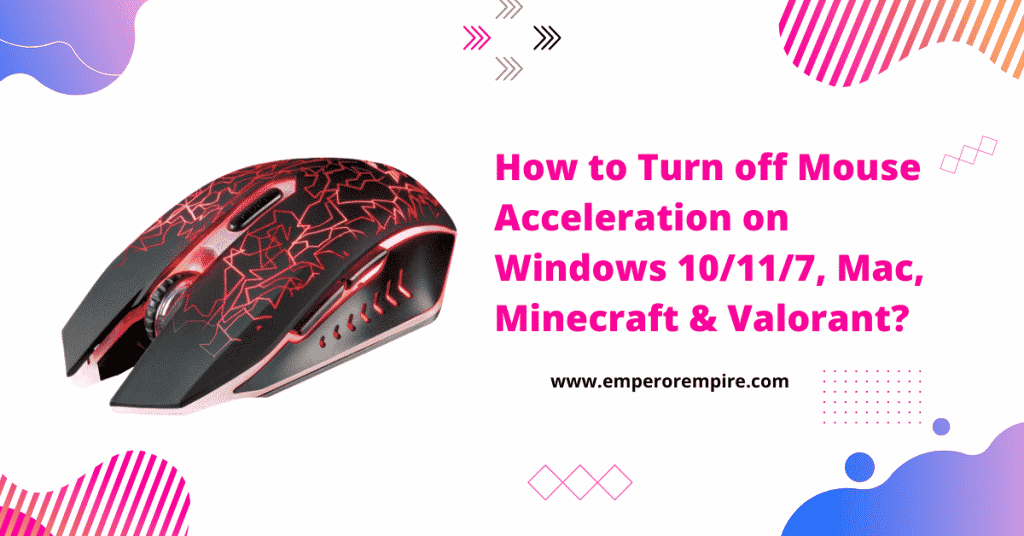
What is Mouse Acceleration?
Mouse acceleration is a feature that causes your mouse to move more quickly the longer you hold down the button. This can be helpful if you’re trying to move the cursor across a large screen, but it can also make it difficult to accurately click on small targets.
Read More: How to Sync Logitech Wireless Mouse with different receiver?
Types of Mouse Acceleration
There are two types of mouse acceleration: positive and negative. Positive mouse acceleration means that the cursor will move faster the longer you hold down the button. Negative mouse acceleration means that the cursor will move slower the longer you hold down the button. Some people prefer one type over the other, while others find that a mixture of both types works best for them.
Positive mouse acceleration can be helpful if you’re trying to move the cursor across a large screen. It can also make it easier to select small targets on the screen. However, positive mouse acceleration can also make it difficult to accurately click on small targets.
Negative mouse acceleration can be helpful if you’re trying to make precise movements with the cursor. Additionally, it can make it easier to select small targets on the screen. However, negative mouse acceleration can also make it difficult to quickly move the cursor across the screen.
Some Mouse allow you to adjust the level of mouse acceleration. This means that you can choose how much the cursor speed will increase or decrease based on how long you hold down the button. If you want to strike a balance between speed and precision, this can be helpful.
Some people prefer to turn off mouse acceleration altogether. This means that the cursor will move at a constant speed, no matter how long you hold down the button. You can use this if you’re having trouble getting used to the way mouse acceleration works. However, it can also make it more difficult to quickly move the cursor across the screen.
If you’re unsure whether you want to activate or disable mouse acceleration, you can always experiment with different settings to see what works best for you. You may also want to ask other people who use computers what their preference is.
You can turn off mouse acceleration in a few different ways. Go to the control panel and adjust the settings there. Another way is to use a third-party program like Microsoft’s IntelliPoint software.
How to turn off mouse acceleration Windows 10, 11 and 7
- Open the Control Panel. Press the Windows key + R, then type “control” and press Enter
- Navigate to the Mouse settings page. You can do this by going to Hardware and Sound > Mouse.
- Find the “Pointer Speed” setting and set it to 6/11. The mouse acceleration feature will be disabled.
- Apply your changes, then click OK to save them.
- Exit the Control Panel.
- Download and install IntelliPoint if you want to further customize your mouse settings. This software is from Microsoft and lets you change a variety of different settings, including the pointer speed and acceleration.
- Launch IntelliPoint and then click on the “Pointer Options” tab.
- Find the “Enhance pointer precision” setting and uncheck it. This will effectively turn off mouse acceleration.
- Click Apply and then OK to save your changes.
- Exit IntelliPoint when you’re finished.
Another Method:
Another way is to open the Registry Editor (press Windows Key + R, type “regedit” into the Run dialog box, and press Enter) and navigate to the following key:
HKEY_CURRENT_USER\Control Panel\Mouse
In the right-hand pane, double-click on the “SmoothMouseXCurve” value and change it from “1” to “-1.” You can also try setting it to “0” to disable mouse acceleration completely.
After you’ve made the changes, close the Registry Editor and restart your computer.
Note
Windows 10 mouse movement uses speed instead of distance to move. Using the mouse, for example, your mouse will move slowly along the table without a problem. This method was originally developed for Windows 10 and is currently used in mouse properties Windows 10.
Additional Tips and Advice:
if you are a gamer, You might want to leave mouse acceleration. This can give you an edge in some games where precise aiming is important.
Some people also find that mouse acceleration can be helpful if you’re using a laptop with a touchpad. This is because it can help you move the cursor more quickly across the screen.
Learn More: Can I Upgrade My Laptop Processor From i5 to i7?
How to Turn Off Mouse Acceleration in Mac OS
- Open System Preferences and then click on the “Mouse” icon.
- Click on the “Point & Click” tab and then find the “Tracking Speed” slider.
- Drag the slider all the way to the left to turn off mouse acceleration completely.
- Exit System Preferences when you’re finished.
How to turn off mouse acceleration in Minecraft
In Minecraft, it is not possible to turn off mouse acceleration. However, you can try adjusting the sensitivity settings in the game to see if that helps improve your accuracy. Otherwise, You can disable mouse acceleration from your operating system by following the above guide.
How to turn off mouse acceleration Fortnite
There is currently no way to disable mouse acceleration in Fortnite. You may be able to improve your accuracy by adjusting the sensitivity settings in the game, but this will not completely disable mouse acceleration. Otherwise, You can disable mouse acceleration from your operating system by following the above guide.
How to turn off mouse acceleration on Xbox
- Go to the Settings menu.
- select the “Ease of Access” tab.
- From there, scroll down to the “Other Settings” section.
- find the “Disable Mouse Acceleration” option.
- Toggle this setting to the “On” position to disable mouse acceleration.
How to turn off mouse acceleration in Valorant
- Go to the game’s settings menu
- Select the “Mouse” tab.
- find the “Mouse Acceleration” setting
- Set it to “Off.”
- This will disable mouse acceleration and may improve your accuracy in the game.
How to turn off mouse acceleration lunar client
- Go to the “Settings” menu
- Select the “Controls” tab.
- scroll down to the “Mouse Settings window” section
- Find the “Disable Mouse Acceleration” option.
- Toggle this setting to the “On” position to disable mouse acceleration.
Benefits of turning off your mouse acceleration
- It can make it easier to aim in first-person shooter games.
- it makes it easier to select small targets on the screen.
- it’s just easier to control the cursor when mouse acceleration is turned off.
Why should I keep the mouse acceleration turned on?
- it can benefit you to move the cursor across a big screen.
- it can make it easier to select minor goals on the screen.
- some people find that a mixture of both positive and negative mouse acceleration works best for them.
However, it’s eventually up to you whether you want to keep mouse acceleration turned on or not. If you’re not sure what setting is best for you, you can always try with changed settings to see what works best.
Other options to enhance gaming performance
If you’re looking for ways to enhance your gaming performance, there are a few other options you can try.
One option is to use a gaming mouse pad. Gaming mouse pads can provide a smoother surface for your mouse to move on, which can result in improved accuracy and precision.
Another option is to use a gaming mouse with adjustable DPI settings. This way, you can adjust the sensitivity of your mouse to suit your needs.
Finally, you can try using a gaming keyboard with programmable keys. This can allow you to assign specific actions or commands to individual keys, which can help improve your efficiency and performance while gaming.
What should I expect after deactivating mouse acceleration?
After lowering the mouse speed, you can notice that your cursor is moving slower than your mouse. Please ensure that you are able to move smoothly with precise mouse movements without the need for displacement speed.
Initially, you will face a little difficult adjusting but gradually you will become more familiar with it. When the mouse’s speed seems to be too low, you may also adjust its speed in the mouse settings. Even though you need to be precise for competition, it is important you use less sensitive settings for high quality.
Read More: How to Overclock Ryzen 7 2700x Step By Step Guide
Conclusion
Hopefully, You like our guide on how to turn off mouse acceleration on Windows 10/11/7, Mac Minecraft & Valorant to achieve your goals on more headshots in gaming. We keep updating our article on regular basis so keep eye on it so that you can be updated. If there’s anything we missed, please let us know in the comments section below.
Frequently Asked Questions
How do I disable hardware acceleration?
To disable hardware acceleration, you’ll need to access the settings for your graphics card. For NVIDIA cards, this can be done by opening the NVIDIA Control Panel. For AMD cards, this can be done by opening the Catalyst Control Center.
Once you’ve opened the relevant control panel, you’ll need to find the “3D Settings” or “Advanced Settings” section. From there, you should be able to find the option to disable hardware acceleration.
How do I disable mouse acceleration in Windows 10?
To disable mouse acceleration in Windows 10, you’ll need to access the Mouse Properties menu. To do this, go to the Start Menu and search for “Mouse.” Once you’ve opened the Mouse Properties menu, go to the “Pointer Options” tab and uncheck the “Enhance pointer precision” option.
How do I make my mouse less sensitive?
If you want to make your mouse less sensitive, you’ll need to access the settings for your mouse pointer. For most mice, this can be done by opening the Mouse Properties menu. To do this, go to the Start Menu and search for “Mouse.”
Once you’ve opened the Mouse Properties menu, go to the “Pointer Options” tab and adjust the “Pointer Speed” slider. Alternatively, you can try adjusting the DPI settings for your mouse.
Does mouse acceleration affect games?
Yes, turn Mouse acceleration can affect games in a number of ways.
Why is it recommended for gamers to turn off mouse acceleration?
When playing games where your mouse movements give you advantages, like First Person Shoot, you can be certain to keep the target at bay. Precision movements make you able to land better hits and play better games.
