How to connect two TVs together to display the same picture?
You may have experienced the same pictures being displayed on different TVs simultaneously. It might have made you confused and fascinated at the same time about how it actually works. If you have two or more TVs or monitors in your house, you can also perform this action with those.
But, at first, you must learn the whole process of how to connect two TVs together to display the same picture to perform it later when you require. There are multiple methods you can follow for it based on the situation and requirements. All those methods are highly effective if you can perform those correctly by following the procedures.
Read More: Top 5 Best 240hz Monitor Under 300 [Budget Gamers]
The Necessities of Establishing the Connection of Single Source Multiple TVs
By connecting two TVs together, you can split the single content on those two different screens. At the same time, you can also display the same content differently on two screens at a time. As a result, if two TVs are in two different rooms, people from those two rooms can enjoy the content at the same time despite being in other rooms.
It is not mandatory for you connect two TVs together always. People usually do it for their necessity when either they require a more prominent display or the viewers are in different rooms. The possible reasons why you may want to connect two TVs for displaying the same picture:
1. Gaming: While gaming, there can be multiple players in the same team with the requirement of using the same screen. Then connecting two or more TVs based on the player count can really save you. As a result, multiple users individually will be able to concentrate on the game.
2. Home: There may be two TVs in two different rooms in your house, and it is not possible to place them together. But a single TV is not enough to display the content as the audiences are in a large number.
So, you can connect those two TVs despite being in different rooms and display the same content by dividing the house audience between those two rooms.
3. Office Presentation: Sometimes, you may have to present various official things in front of a large audience in the office. In that case, if the TV screen is smaller, it will be challenging to make your presentation reach all the audiences. So, you can connect two TVs and place those together and start your presentation.
As a result, the content will be displayed on a comparatively larger screen, reaching almost all the audiences.

How to Connect Two TVs Together to Display the Same Picture – Various Methods that You can Apply Situation Wise
There are different methods to connect two or more TVs for playing single content. All these methods are pretty straightforward for you to perform the task all by yourself if you have the necessary equipment. As a result, there will not be any necessity of hiring any professional for the job, which will save you money.
Now, without any further delay, let’s jump into the detailed discussion about the process of these connection methods:
Method-1: By Using the HDMI Cable Splitter
You can use the HDMI cables to establish a connection between both of your TVs which is a cable box system. At first, you will have to purchase or collect an HDMI cable that is working nicely. While purchasing the cable, make sure the length of the cable is more than the distance between the TVs and the media source.
If your TVs are in different rooms, you will have to purchase a long cable to cover up the whole distance. You will require HDMI cables with lengths starting from 20 feet to 100 feet in different cases. Here are the steps to follow for connecting two TVs by using the cable:
Step-1: Set Up the HDMI Cable with the TVs
You will first have to set up the HDMI cable for both of your TVs. Two HDMI cables are required for two TVs, and connect both the HDMI cables with your two TVs. Next, find the HDMI port from both those TVs, and plug the HDMI cables in those ports.
Step-2: Establish the Connection of the HDMI Splitter
After doing so, you will have to prepare the media source for further proceedings. The HDMI splitters will be necessary for the next task you will do. Connect the jack of the HDMI splitter to the port of the media source. Thus, you will be able to create two different spots for further splitter connection.
By doing so, the splitter will be appropriately set up with the media source. Now, as you have connected one side of the cable with the TV, another side is remained free. So, there will be two wires of the HDMI cables waiting to be connected with the splitter to flow the HDMI signal.
Find the input ports of the splitter, and plug the other sides of the HDMI cables in there.
You Should Know it: How to Connect PS4 to PC Monitor with HDMI?
Step-3: Check the Connection
After establishing the connection at both ends of the HDMI inputs, you must check the whole connection. Turn both the TVs on, and check whether the same content is displayed there or not. If they are functioning in the same way, the connection is established correctly between your TVs through the HDMI cable.
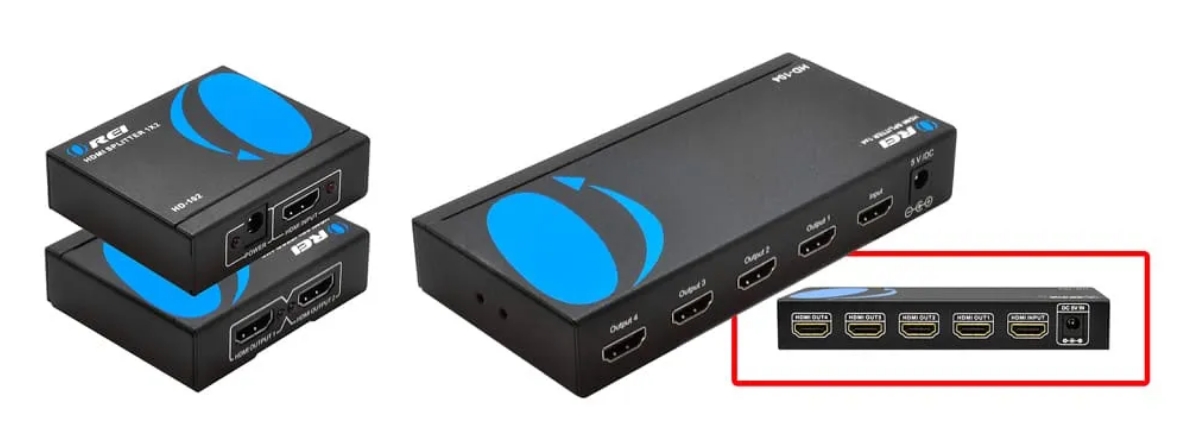
Method-2: By Using the TV Board Setup Link
Television board link is another method that you can follow to connect multiple televisions. It is another cable box method that you can use to connect multiple screens to convert into a large television screen for a larger audience. The number of TVs in this method needs to be even; otherwise, performing the connection establishing action isn’t possible.
When you use the television board link method, there are two different ways that you can follow to perform the action. The ways are:
- Daisy Chain Style Connection Method
- Video Wall Controller Method
1. Daisy Chain Style Connection Method
This path requires HDMI to establish the connection between your multiple televisions. But the process is not fixed as it varies based on the TV models and brands you have. It also depends on the internal TV settings. By following the internal settings of both your TVs, you will be able to produce a 2×2 screen display much more easily.
But in the middle, you will require a path that goes through the HDMI. Though the procedure is not the same for all TV brands, it is not that much tough in any case either.
2. Video Wall Controller Box Method
It is another path in the parent television board link method for connecting two televisions together. While performing this action, you will have to use a video wall controller instead of HDMI. AT first, you will have to configure the wall controller to 2×2 settings for further proceedings.
After doing so, you will have to connect the media source that you have with the wall controller. Then you will have to turn on both the TVs to check whether they are operating correctly or not.
Method-3: By Using the DisplayPort Multi-Stream Transport (MST) hub
You can also use the DisplayPort technology to establish a connection between multiple TV screens. By using this technological method, it will be possible to transmit the display signal natively to several screens. This cable box connection system works as the path of connecting the TVs and the media source.
The method is quite the same as the HDMI system, but there are differences in efficiency. On the input side of the MST hub, you will see more or less four input ports. At first, plug in two different cables into the input section of your two TVs. Then guide those two hub wires into the input section of the DisplayPort MST hub.
After plugging the wires in there, you will see a USB port cable output. Then connect the media source with that USB port to get things going. Then you are all set to display content on the linked screens. There is another thing you need to focus on while using a DisplayPort MST hub system.
And that is, which version of the DisplayPort you use to establish the connection. If it is DisplayPort 1.1, you won’t have the privilege of experiencing the extended mode. On the other hand, this extended mode facility is available in the DisplayPort 1.2 version.
So, you need to clarify which version of DisplayPort you will use to connect your TVs to display the same picture. Compared to the HDMI system, the output capability is much improved in the DisplayPort MST hub technology.

Method-4: Use a Chromecast to Connect Two TVs to Display Same Picture
Using a Chromecast to establish the connection between two television screens to display the same picture, videos, or other content. Compared to the traditional cable box connection system, it is much easier and less costly. In addition, there is no necessity for HDMI cables at any part of the connection in this specialized process.
Even there is no wired connection required in this method, as it is entirely a wireless system. Instead of any wired connection, your televisions will be linked to a cast system through a specialized wireless system. It is the easiest connection establishing process between your multiple linked televisions to display the same content.

You won’t require any media box to perform this connection establishing method. The steps you need to follow to establish this specialized wireless connection are:
Learn More: Does Ryzen 7 3700X have integrated graphics Card?
Step-1: Get a Chromecast and Install the Chromecast Extension
The first thing you will have to do is manage a Chromecast to connect as no media box is required. You can either buy one or get one from one of your friends or neighbors, just make sure the device is perfectly working.
The next task for you will be installing the Chromecast extension in your smart television screen, monitor, or desktop screen, whichever you have.
Step-2: Set Up the Chromecast
Here comes the most crucial section, where you will have to set up the Chromecast correctly. After installing the Chromecast extension, you need to access the control panel of the Chromecast. As you access the control panel, you need to reach the top-right section of it.
There will be two boxes or cast buttons in this part, and you need to locate both of these buttons. Those two cast buttons will represent the two TVs that you want to connect.
Step-3: Cast Contents in the Televisions
The next task for you is to you will have to turn both the TVs on by pressing those two buttons. Next, open the content, image, or video you want to cast on your TVs when the connection is established. Then it comes to the last phase where you need to choose the television on which you want to display the selected content.
As you will display the same images or videos on linked screens, you need to press those two buttons. By doing so, your desired content will be displayed at the same time on those two TVs together. The video quality will be top-notch as well compared to other connection systems.

Frequently Asked Questions
Is it possible to connect multiple TV screens without any wired connection?
Usually, there are some wired paths to connect two TV monitors to display the same picture. But there is a method with which you can establish the connection without any wire. This specialized wireless connection system can be established by using the Chromecast.
It is comparatively much easier and less costly than the other wired connection systems. Along with all these, this Chromecast connection system is way efficient in providing amazing output results.
What is the operational process of an HDMI splitter in connecting two televisions?
The HDMI splitter works as the connecting hub for the source and the televisions. At first, you need to connect your TVs with HDMI cables and connect the other side of the cables into the splitter. After doing so, you will have to connect the output port of the splitter with the source with another cable.
That’s how the connection between TVs is established, and you will be able to display the same content on both of your televisions.
Can I play two different channels on two TVs while connected to the same source?
No, the task of playing two different channels on two televisions while connected to the same source is not possible. The content of both monitors will be the same as long as they are getting input from the same media source.
If you want to display two different contents, you will have to disconnect one of the TVs from that respective source.
Final Verdict
Connecting two TVs to display the same content is no longer a luxury; it is a necessity. You may require it for gaming, official presentation, or watching content with your family. But the first thing for you is to gather pieces of knowledge about the methods of how to connect two TVs together to display the same picture.
There are several methods of performing this action with your TVs. All you need to do is apply the described methods correctly to establish the connection.
